Create a conference, conversation, chat in Vkontakte. How to communicate together: instructions
In this topic on http: // site / we continue to explore the possibilities of social networks, and we will analyze how to create a conference, conversation, chat for three or more people in Vkontakte.
We will learn what to do to connect several friends to the conversation, opening up the opportunity for them to participate in a common topic. In this topic on http: // site / we continue to explore the possibilities of social networks, and we will analyze how to create a conference, conversation, chat for three and more people in contact.
We will learn what to do to connect several friends to the conversation, opening up the opportunity for them to participate in a common topic.
This option is very convenient when you need to discuss an issue with several people at once, so as not to write messages to each of them separately.
Creating a Vkontakte conference is not as difficult as it seems at first, and at the end of this instruction, you will already learn how to do it yourself, involving your friends and acquaintances from Contact in the general discussion. Chat for three also allows you to share files with several people at once.
Simply put, a conference in VKontakte makes it possible to send your photos, graffiti, audio recordings and video recordings simultaneously to a whole group of users, saving your time.
We do everything according to the site instructions and there will be no problems or questions about launching a joint conference!
Create a conference, conversation, chat for three in VKontakte
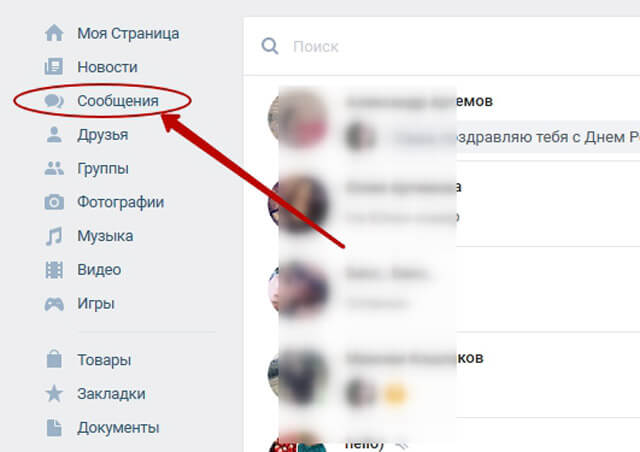
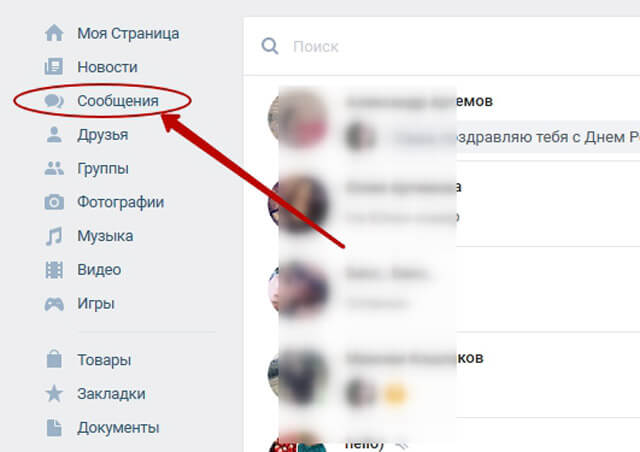
3. Click on the plus sign in the right corner of the dialogs to create a conversation:
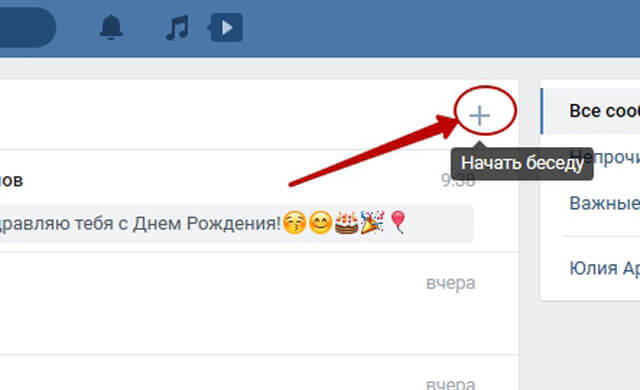
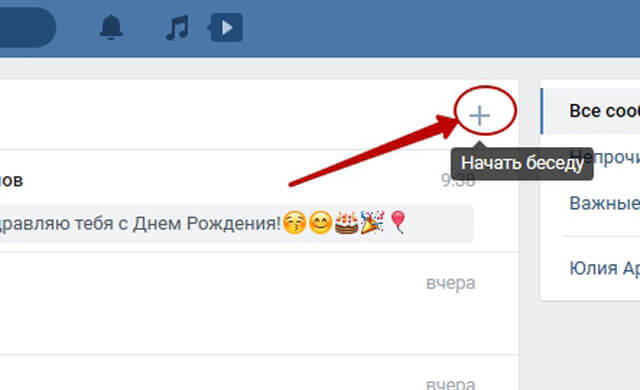
4. Add interlocutors, marking them with circles.
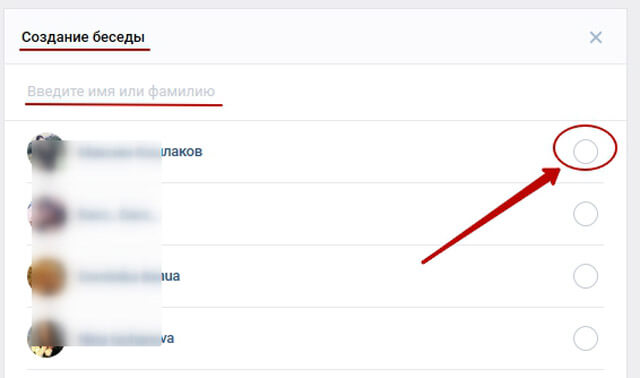
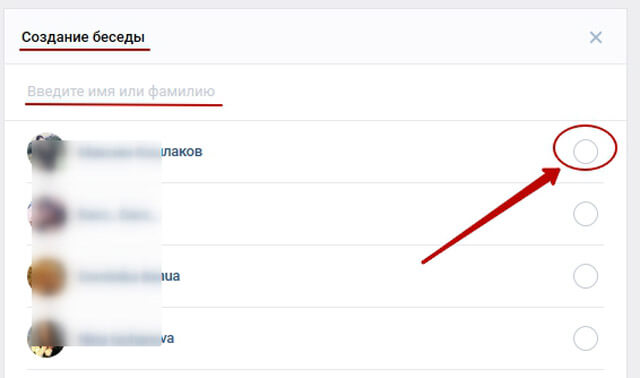
5. Let's move on to the dialogue. Conversation created!
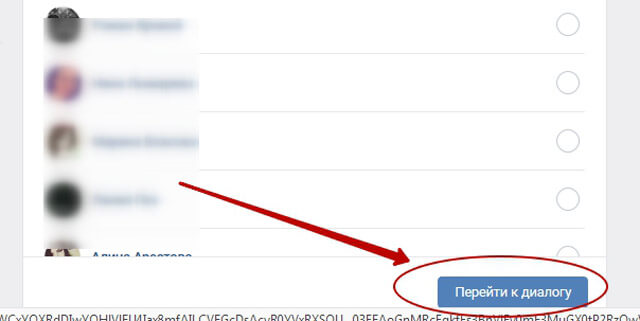
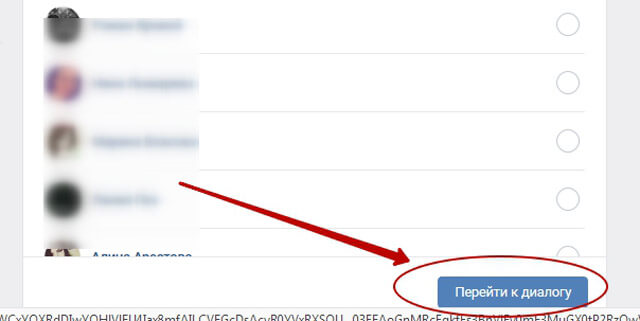
6. The conversation-conference has been created, and you can verify this by the number of its participants. As you can see from the screenshot, any sent message becomes available to several friends at once, who can also:
- Send joint group messages
- Put likes that will be visible to all participants in the conversation
- Follow the progress of the conference, expressing your own thoughts and ideas for review by all participants in this small “chat” in VKontakte.
Everything is simple and straightforward, if you follow the step-by-step instructions from the site. And if so, then bookmark our site and be sure to come back for new useful tips, interesting information and step-by-step instructions!
If you still have questions, use the new comment form below this article.
