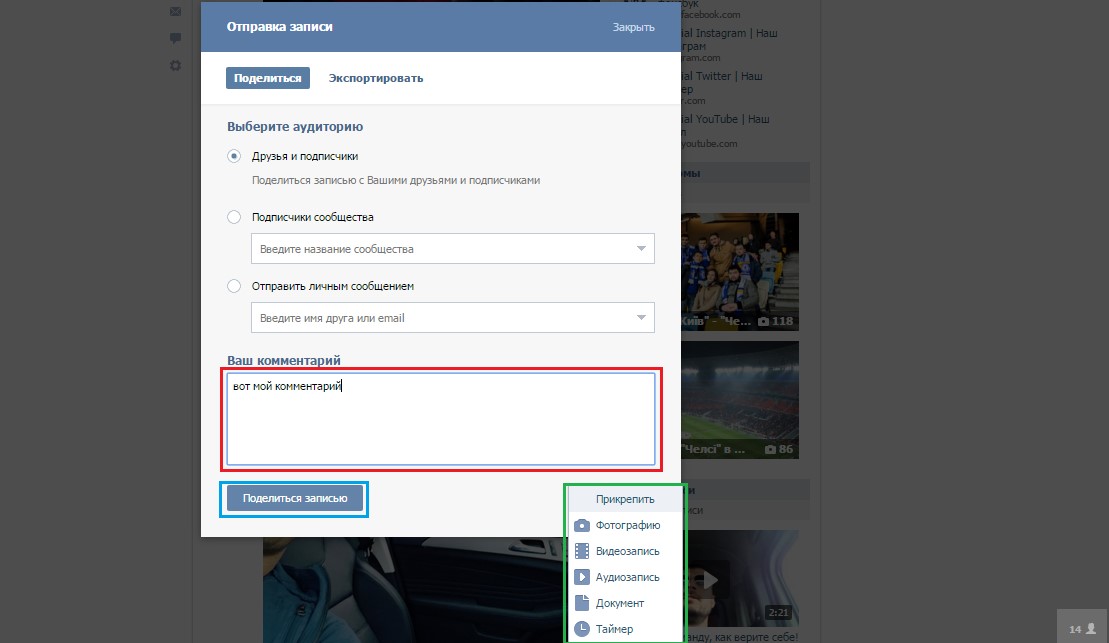How to fix a post on the wall in VK - Step by step instructions
Today, when Vkontakte is becoming more and more popular in the CIS, most do not know about many of the interesting features of this social network, in particular, how to fix a post on the wall in VK.
And this feature is very useful.
The point is that some post will always be above all others, in the first place, and all the rest, even those that will be posted later, will be located below.
Actually, it's very easy to do this.
Fixing a Recording
Let's see how you can accomplish this task step by step.
- Step 1. Posting on our wall. To do this, write some text in the appropriate field, add a link to the video, pictures, and the like. After that, click on the "Submit" button (it is circled in green in the photo below).
By the way, to add not only text, but also a video, photo or document, just click on the "Attach" button, which is located under the text input window (it is highlighted in orange in the photo below).
After pressing the button, a menu for adding other materials will appear (highlighted with a green frame).
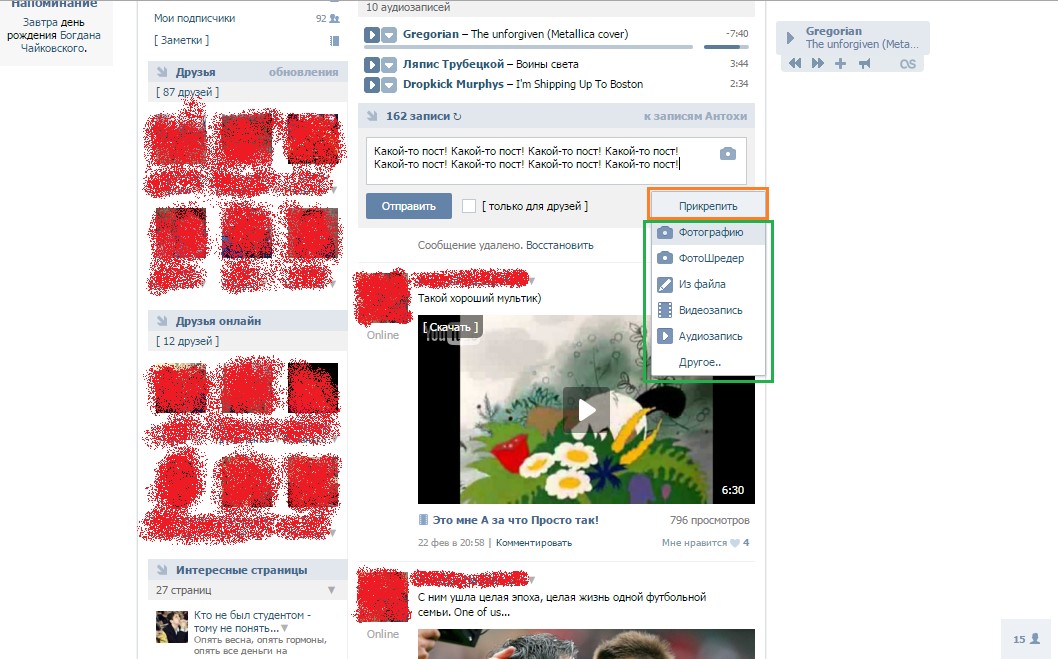
- Step 2 When the posted post is already on the wall, you need to click on the date it was posted.
If the post has just been posted, then instead of the date it will say "just now" or "posted ..." and the time it was added (in the photo below it is underlined in red), and if it has already been on the wall for some time, then there will be a date placement (this option is underlined in blue).
You can also click on the text of the post itself, which is highlighted with a yellow frame in the image.
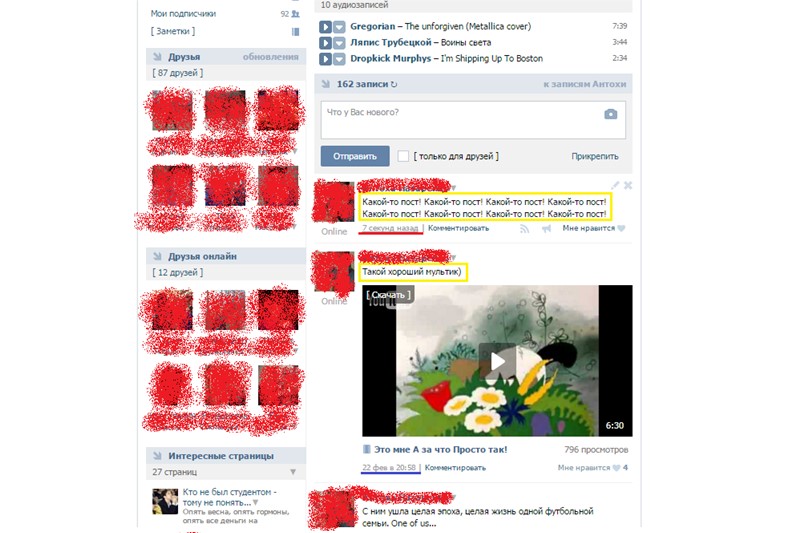
- Step 3 In the menu that appears, click on the "Pin" button (it is highlighted in orange in the image).
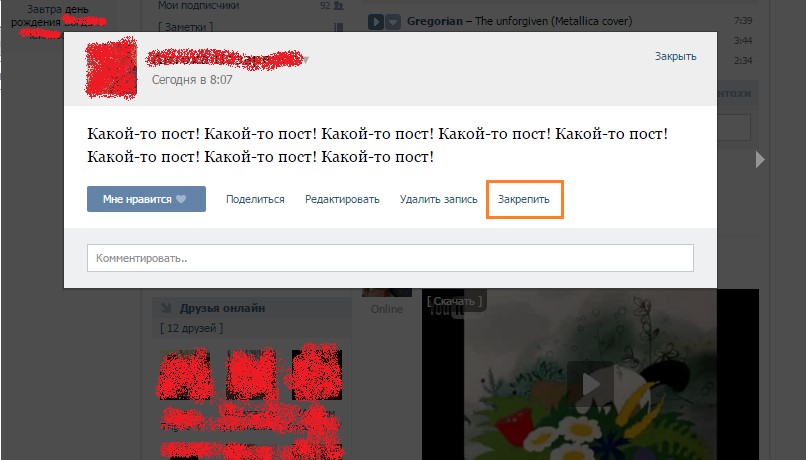
You might also be interested in:
How to remove a pinned post?
So, the post on the wall is already pinned. Now, what information would not be placed on the wall, it will be located below. You can only fix one entry in VK in this way.
If someone decides to fix another post on the wall, all the above manipulations should be done, but on the other hand.
A post that was previously pinned will be unpinned automatically.
As for how to make sure that no post is pinned at all, this is done very simply - we open the same menu by clicking on the text of the post or on the date it was posted.
In the already placed one, it will look a little different - instead of the "Pin" button, there will be an "Unpin" button (it is highlighted in the photo below with an orange frame).
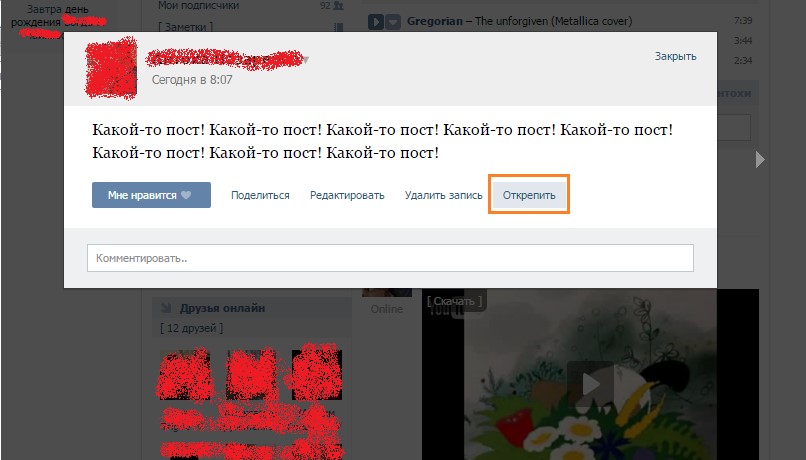
About pinning someone else's post
How to make it so that the wall was not your own, but someone else's post? Let's analyze everything step by step.
- Step one. First you need to find this post. Under it there will be a “Repost” button in the form of a small horn (in the photo below it is highlighted in red). If it is not visible, you need to hover over the "Like" button (highlighted with a green frame).
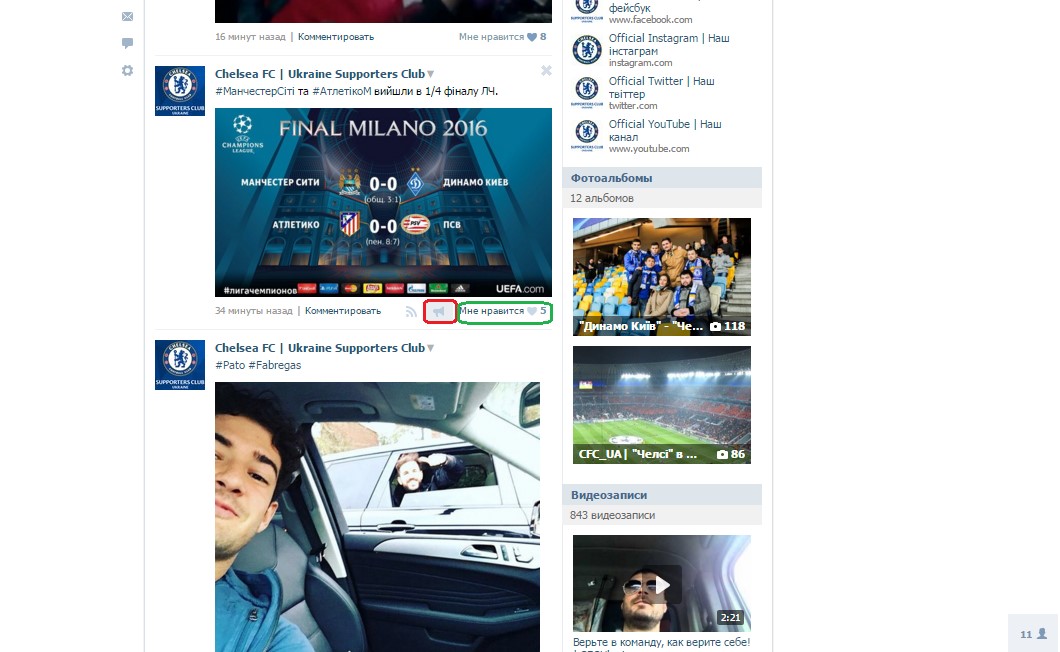
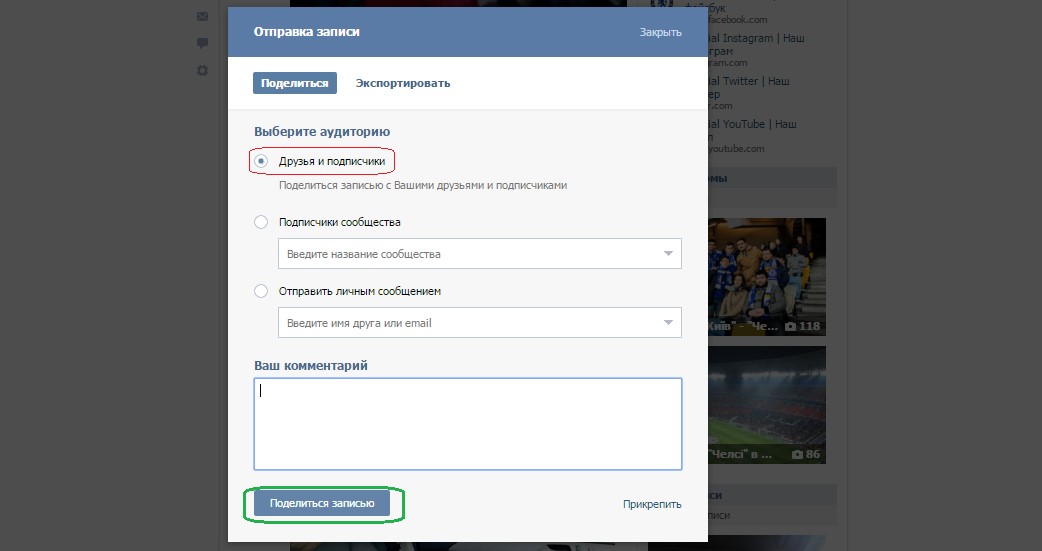
You can add a comment to a posted post. There is a special field for this (it is highlighted in red in the figure).
You can also add photos, videos or any other additional material to this post.
This is done in the same way as before - we point to the "Attach" button and the corresponding menu appears (as in the photo it is highlighted in green).