How to manage a group in VK
Group management includes the ability to assign group administrators, remove an administrator, remove members, view statistics, and the like.
Group management is carried out directly from the page of your group in VKontakte. To do this, go to the "My groups" section, select "Management" from the top and find the desired group.
Go to the "community management" section - in the menu on the right under the main photo.
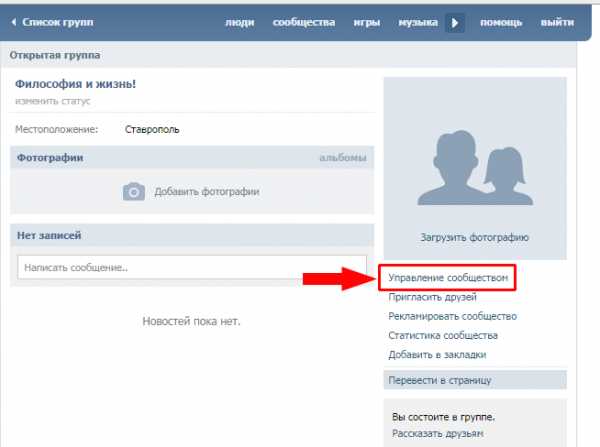
Select the Members tab at the top.
In the list of participants, you can use the search to find the right one or the right ones. You will have the opportunity to appoint a member as an administrator, or exclude him from the group.
Whoever you appoint as an administrator, you will never be able to be excluded from the group, blocked, or the like. The creator of the group will have more rights than any administrator, even if he leaves the group.
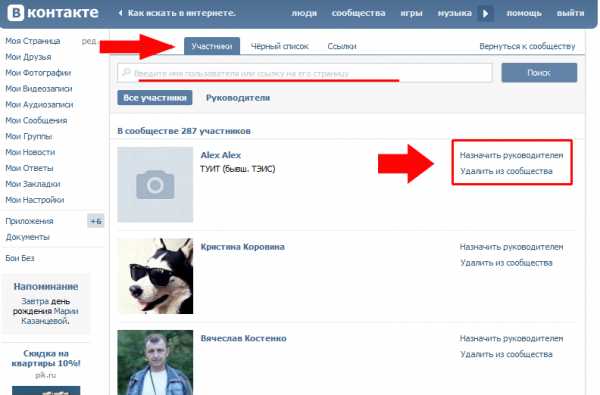
When appointing someone as a leader, you choose what rights the group member will have.
"Moderator" can delete unnecessary messages, add to the black list and remove users from it. "Editor" can change everything related to text and photos. "Administrator" has almost the same rights as the creator, can give administrator rights to other users.
The bottom column is designed to ensure that the administrator is visible in the group's contact list or vice versa is not visible. If you do not check this box, then the administrator will not be visible.
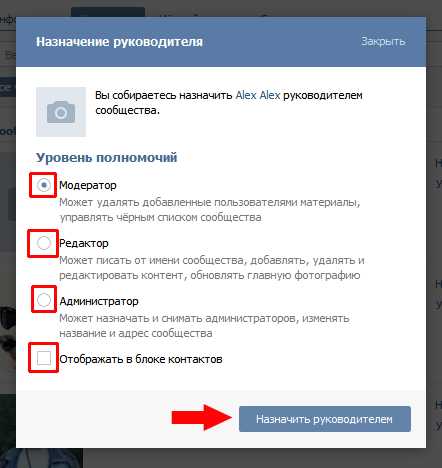
In the "Leaders" subsection, you can change the rights of the leader (except for the creator of the group), remove the leader from the position, or even remove him from the group.
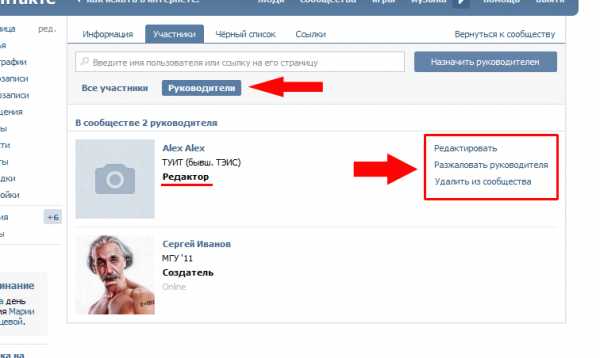
To add a group to the black list, you first need to find out the user's address. To do this, go to his page and copy the address from the address bar (copy Ctrl + C).
The full address is not needed, the id is enough, that is, what comes after "vk.com/".
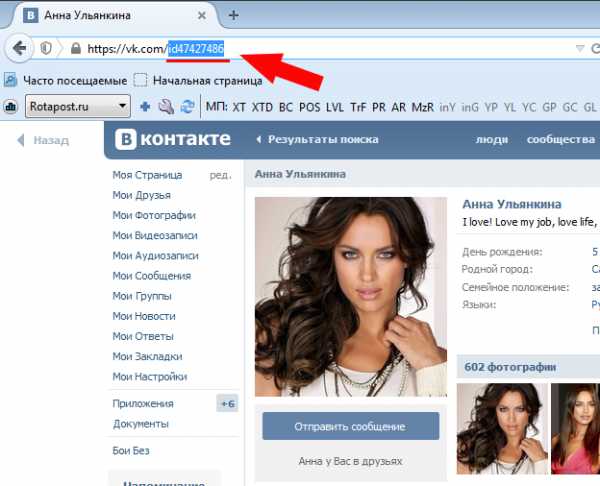
We return to the "community management", go to the "Black List" tab and paste the copied address (paste Ctrl + V). It remains to click "Add to black list".
A window appears to refine the user lock selection. The blocking period is selected - for an hour, for a day, for a week, for a month, for a year or forever. In the second field, the reason is selected - spam (advertising messages), insulting participants, off-topic messages or obscene language. Additionally, you can write a comment in addition to the deletion.
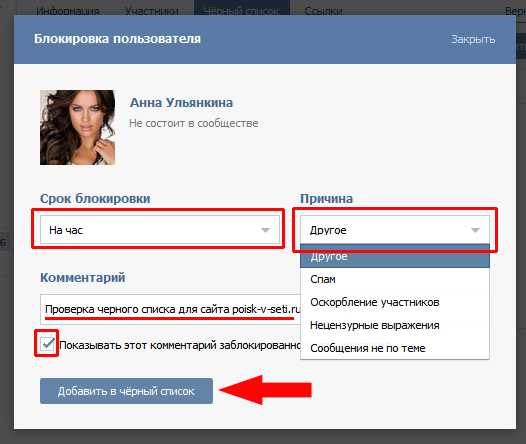
Here you can also remove the user from the black list, or change the reason for his appearance in the black list of the group.
Next to the users, information about adding to the black list is indicated, which is useful if there are many group administrators.
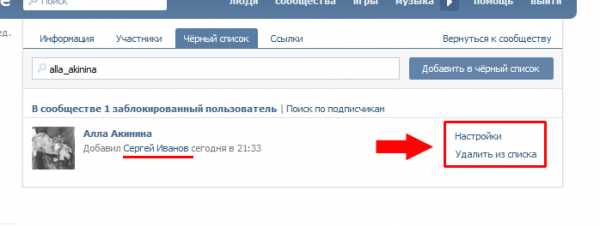
On the main page, in the menu on the right, there is a column for changing the type of community. You can change the group to a public page and vice versa.
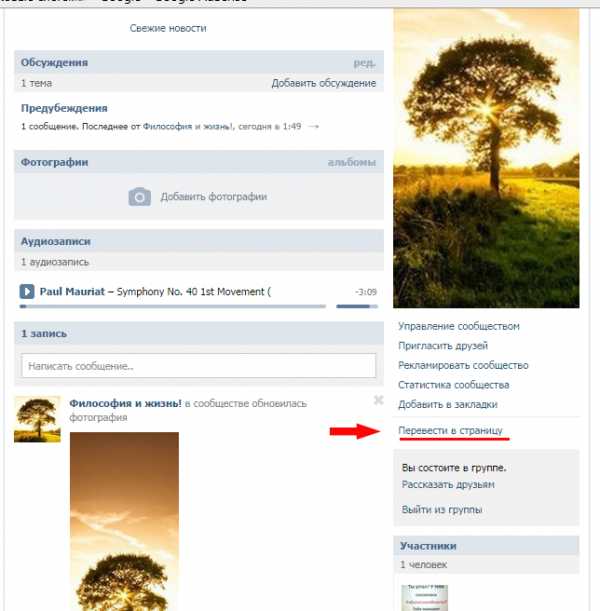
search-v-seti.ru
Creating and managing a VKontakte group
Your own Vkontakte group is an opportunity to realize your talents, find new friends of interest, and most importantly, earn income. Many companies and individuals providing a wide range of services (cosmetology, nail services, hairdressing, tailoring) use social network groups to promote themselves. It is necessary to figure out how to create such a community correctly, and learn how to manage it rationally.
Creating a VKontakte group
- It all starts with registering on the network and creating a personal profile, while a mobile phone number must be linked to the page, which increases the degree of account protection;
- Next, go to the "My groups" section, where select the "Create community" button.
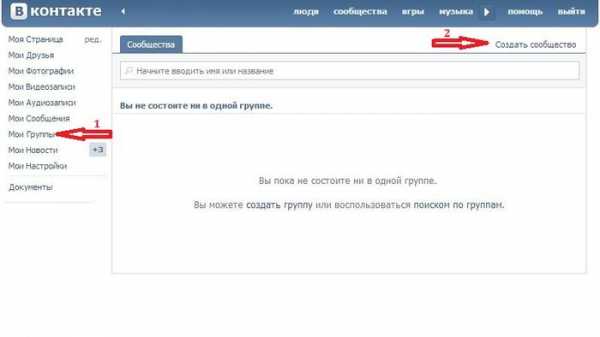
You will see the task of selecting the type of group:
- Group - a community that can be both closed and open, created for active communication of friends;
- Public page - is an open official community that is suitable for promoting both individuals and companies;
- An event is a community created for the implementation of certain events - concerts, performances of musical groups, memorable events in clubs, etc.
After selecting the type of group, you must click on the "Create Community" button.
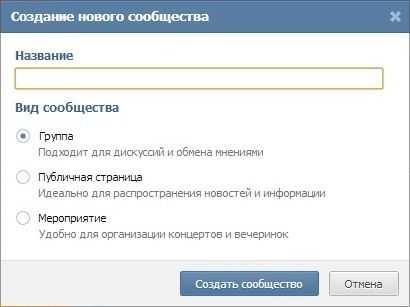
Going to the community description page, you will need to specify the topic, select its type “Open / Closed”, determine the possibility for group users to participate in discussions, post audio, video format materials on the group wall. After making the settings, you should save the data and your group is ready.
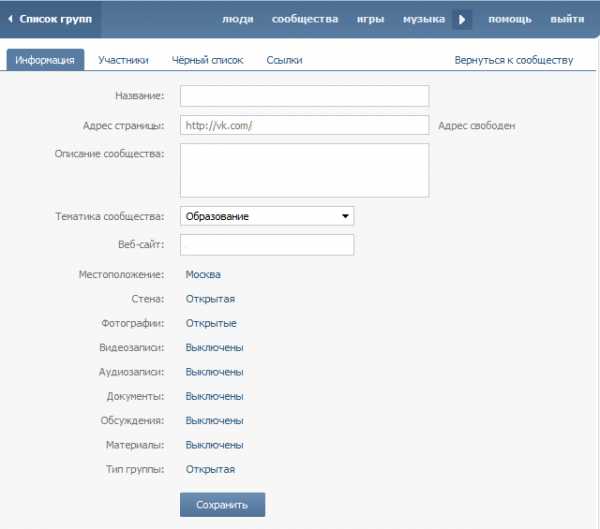
VKontakte group management
Group management means appointing and removing administrators, adding and deleting users, viewing statistical data. But first of all, you should start by uploading a group avatar that will attract the desired audience.
- First you need to select a personal one from the list in "My groups", go to the "Management" tab;
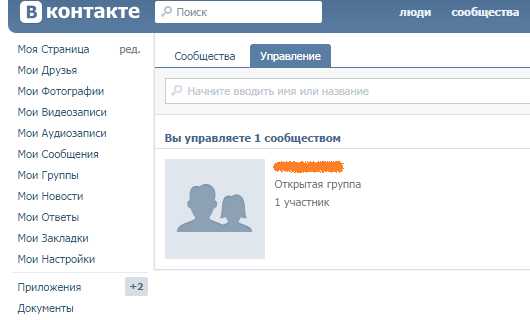
- Next, in the window that opens, select "Community Management", the line of which is located first under the group avatar.
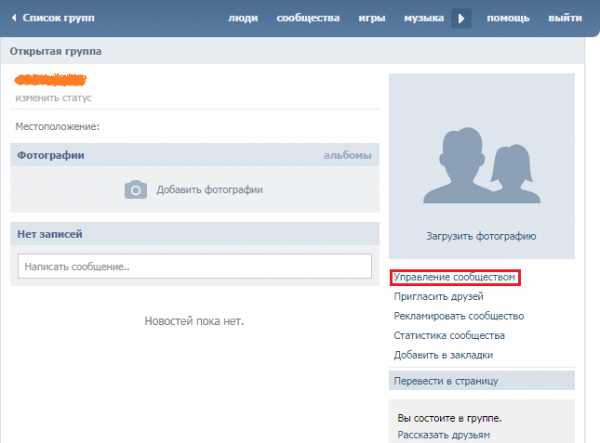
- By selecting the "Participants" tab, you can define the role of one or more users from the list that appears (the moderator filters messages and users, the editor changes the text, photo, the administrator determines the rights of other users) or change it. In this case, the creator of the page will always have more rights than any of the users.
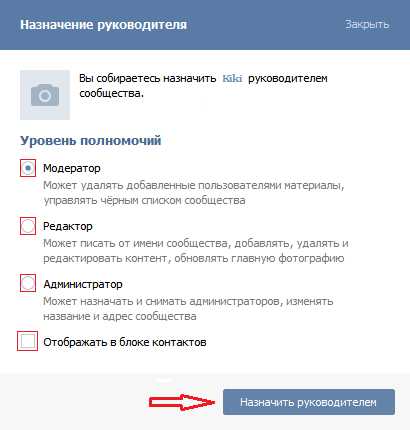
- You can move a user to the black list by copying his address. In "Community Management", by going to the "Black List" tab, add the copied id.
In the window that appears, select the blocking time, reason, comment. It also allows you to remove a user from the list or change the reason for getting into it.
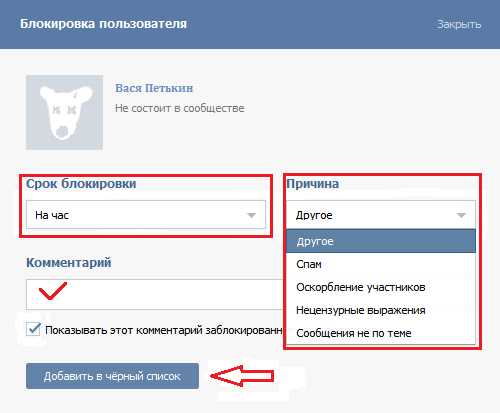
sety24.ru
How to manage a group in VK and keep order?
Good day to all, my dear friends and visitors to my blog koskomp.ru. How are your communities doing there? Yes Yes. Filled with followers? I hope so, because today we will learn how to manage a group in VK, keep its order, in general, how to become a mayor and a sheriff at the same time.
All control levers are contained in the eponymous point of your community. You just need to enter your group and select "Community Management".

Information
In this block, you simply change the information about your group, i.e. You can change the name, address, subject, type of displayed content. I already talked about this in one of my previous articles. By the way, that's just the address of the group I'll change, since such an opportunity presented itself.
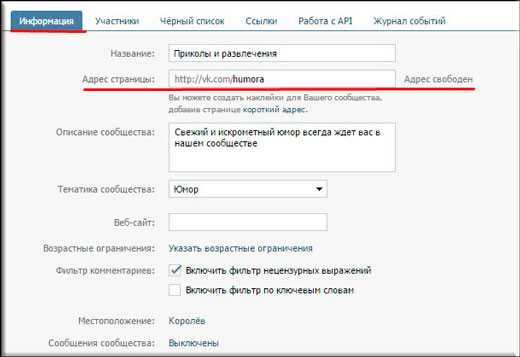
Members
Here we will act as real sheriffs, namely, to follow the participants. First, be sure to look at the participants for the presence of dogs. Remember I said in my previous article that when adding people from the Olike service, some of them will turn into dogs. Please. This is how they started showing up.
Remove these dogs from the community. This is rubbish, and rubbish must be taken out of the house. Also here. Keep your community clean. You can also delete other objectionable people if they are guilty and you do not need them.
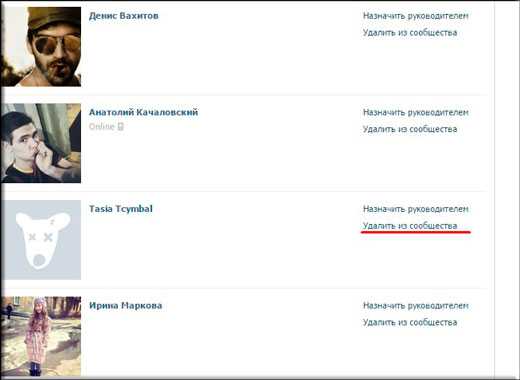
But here we are as a sheriff, so we can not only expel, but also appoint assistants to ourselves. When the group grows, it can be difficult to lead it alone, so you can take on an assistant or group administrator. To do this, click in front of the desired person (you can find him by searching) "Appoint as a leader."
You will open a new window where you will have to select the type of manager to be appointed:
- Moderator - removes materials that he considers unnecessary for the community.
- Editor - can not only delete and edit materials, but also write and publish materials himself. In addition, he can edit and change the main photo of the group.
- Administrator - Well, this view can do everything, even appoint new leaders.
When you click on "Display in the content block" you can see a link to the page of this person in the "Contacts" block.
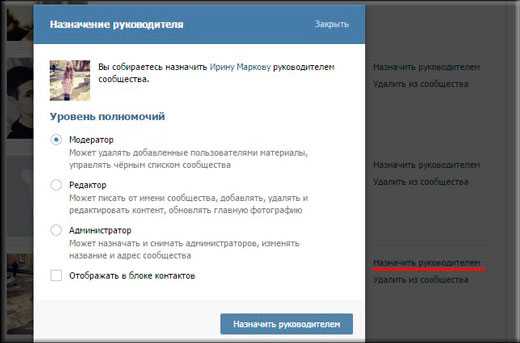
Black list
Here you can send delinquent boys and girls to the black list. Moreover, you can send them here either for a certain time, for example, for an hour, or forever. To do this, you simply need to go to the page of the user you want to punish and copy the address of his page. After that, paste this address into a special line and click "Add to blacklist".
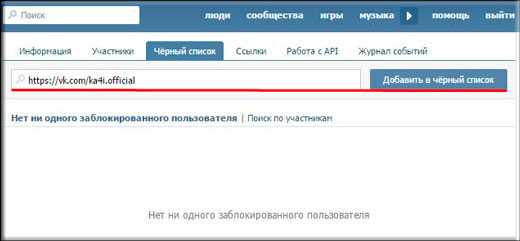
A new window will open for you, where you will have to set the blocking period (for example, Week) and the reason for being blacklisted (for example, insult). Well, at the same time, explain to the person why he received a ban in the comments, for example, “What are you doing, you kind of scoundrel? Ofigel or what? Well, I'm joking) The comment must be adequate to leave.
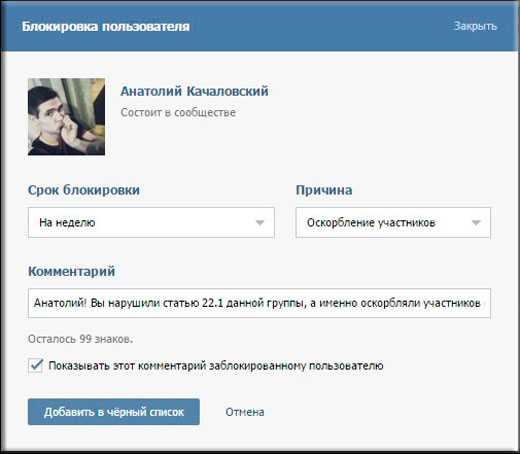
By the way, if you do not want to see this villain in the group at all, then you can leave him on the list forever. Many people think that it is easier to remove, but in the case of a normal removal, it can always return. So add it to the list too.
Links
Look, here is still my hanging crocodile, which I installed from the Olike service when I needed to fill the group with the first subscribers.
Well, that's about all I wanted to tell you about managing a group. Everything seems to be absolutely simple. What do you think?
So you can already safely administer your group in VK. You already know all the basics. But if you want to do it on a professional level, to administer other people's communities on a paid basis, then it's best to take a professional 2-month training, where you will be taught how to properly administer groups, how to find employers, how to present yourself, etc.
Well, I say goodbye to you. I hope you liked the article, so do not forget to subscribe to blog article updates and share with friends on social networks. And be sure to check out other blog posts. You will surely find something interesting for yourself. Good luck to you. Bye bye!
Sincerely, Dmitry Kostin
koskomp.ru
New management powers in Vkontakte communities
At the end of February 2013, the developers of the popular social service changed the functionality of managing public pages and brought them as close as possible to managing groups.
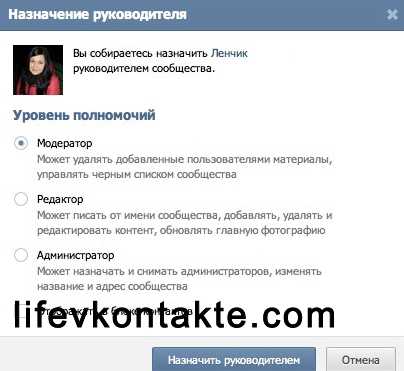
Absolutely in all communities, a unified system of powers for leaders has been established, which includes the following three levels: “administrator”, “moderator” and “editor”. The rights and opportunities of each of them will be discussed in detail below.
Read the instructions below very carefully before you decide to sign up other users as leaders of your community.
Competence of the "Moderator". The "Moderator" is endowed with the least rights of all levels of leadership. His direct responsibilities include overseeing the observance of order. All the rights of a "moderator" can be grouped into the following three groups:
1. The right to delete comments and entries in discussions.
“Moderator” has the right to: – Delete absolutely all comments of a certain user for the last week.
– Delete topics in discussions that were created by users.
The “moderator” does not have the rights to: – Delete comments on behalf of the community.
– Deleting topics in discussions that were created by managers.
2. The right to remove photos, videos, audio recordings, content.
The "moderator" has no rights to: - Deleting photos, videos, audio recordings that have been added by other leaders.
3. The right to a “black” list and invitation to the community of new members
The “Moderator” has the right to: – Invite and approve new members. - Blacklist and remove members from the community. – Remove participants from the “black” list. The "moderator" has no rights to:
- Adding to the "black" list and removal from the community for a day more than a hundred participants.
Powers of the "Editor":
In addition to all the above rights of the “moderator”, the rights of the “editor” are also supplemented by the authority to manage content, design the community and work with the community wall.
1. The right to external design of the community: - Fully manage the community avatar, as well as edit the status of the community. – View and modify community “wiki pages” that are protected by privacy settings.
- Pin community posts.
2. The right to publish and manage content: - Upload, edit and delete community photos and photo albums. – Full control over all community audio and video recordings. - Work with documents.
– Manage topics in discussions and the ability to edit members' comments.
3. Right to the wall: - Create, edit and delete posts on behalf of the community.
– Work with the news that is offered.
In addition to all this, the “editor” has the rights to view community statistics and change its privacy settings.
Administrator's prerogative. The “administrator” is the highest level in the management of the community. He already has absolutely all the powers of a "moderator" and "editor" at his disposal. Try to be extremely careful when assigning other users as “administrators”.
The "Administrator" has the rights to:
– Appoint and remove community leaders. – Edit absolutely all information about the community, also including the short address and the name of the community. – Customize RSS feed formats and sync twitter clients.
– Work with different applications: add applications to the community, or, conversely, specify the community as the official group of the application.
By assigning a user as a “manager”, you also have the right to choose whether or not to display the “manager” in the contact block.
Some more changes in the management of public pages:
1. Now you can remove members of public pages from the list of subscribers. Previously, this could only be implemented by adding a user to the “black” list. 2. An instant search by subscribers was introduced, which can only work in those communities that have more than one thousand members.
Well, that seems to be all for now.)))
lifevkontakte.com
