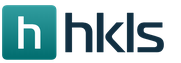How to change the name in minecraft 1.8
If you started playing Minecraft under one nickname, but want to change it, it's not so difficult. The developers of the game understand that people have different reasons for changing their name: they may lose their temper, get tired, there might be a mistake or a rash choice when registering for the first time.
There are several ways and tips on how to change your nickname in Minecraft. The most important thing for players is to preserve their achievements and achievements so that they do not have to delete the nickname along with the account. With the right actions, everything will remain untouched.
Nick change
One way to change your nickname is to go to the Mojang website.First you need to find out if there are restrictions in Minecraft to change your nickname. The first is if less than a month has passed after registration and account creation. The alias can be changed once a month.
Please note that the selected nickname must not coincide with the names of other players. When changing the alias of a game character, the profile name on the site does not change.
- Go to www.mojang.com.
- Click on account. You will find this tab on the right side of the page, at the top.
- Click Log in and enter your details (email address and password). You will also find this button in the upper right corner. You can skip these two steps if you are already logged in.
- Go to the “Profile Name”, where the profile name is indicated. You will find this section in the middle of the page.
- You need to click Change, so you can change the player’s data. This link is easy to find on the right, next to the current name. In the text box, enter a new one.
- After entering it is worth checking the availability of the name, if it is not occupied (Check availability). When available, “username is available” appears. If busy (username is use), we are looking for another.
- It remains to enter the password to enter the account, and click on the line about the change (Change name). All of these options are at the bottom.
Account Password Change
It happens that there are problems when entering the password if you forgot it or entered it incorrectly. If you want to know how to change the password in Minecraft, read the instructions:
- Log out to the central hub of the server.
- Create a password containing more than 16 characters (letters of different registers, numbers).
- Now enter the command / changepassword (we change the old password to a new one).
After this operation, a message should appear in the chat about a successful password change.
When buying a licensed version of the game, many have a question, how to change the nickname for Minecraft licenses? Go to the same Mojang website and in the account window find in “My Games” the option to change the nickname (“Profile Name” - “change”), you have already read the instructions for changing it.
A few years ago there was a problem associated with the change of Minecraft username, now it does not exist. Changing a nickname is very easy on the main site of the game. Many thanks to the developers for the availability of this option and the ease of implementation.
Video: How to change nickname in Minecraft.
The character’s nickname is set even before you first entered the game Minecraft. After some time, it may bother you or seem ridiculous. Of course, you can change your nickname to a more sonorous one, but you should immediately consider some of the nuances. Firstly, your privat may stop acting. Remember how you installed it in your name. Secondly, it is not a fact that you will remain in various server lists and stores, you need to discuss this with the administrator first. And finally, the last nuance: ask to re-enter yourself in the server whitelist, if any. Now changing a nickname looks rather troublesome, think it worth it or not.
How to change the nickname in Minecraft with a loss of character
The easiest way is to simply change your nickname in the game client. However, you will lose your old characters on different servers. If there aren’t too many mods on them, you can simply throw all the things into the chests from the old characters, add your new nickname to the privat and play with a new player.
Of course, this option will not work if you basically want to keep your previous character.
How to change nickname in Minecraft without losing a character
There is a way by which you change the nickname of an existing hero, but do not forget that you will have to ask the administrator to re-enter you in the whitelist and other lists on the server. Privat territories can behave differently. It’s better to add your new nickname to the list of its owners in advance.
First of all, you need to configure the display of hidden system folders. How to do this is shown in the article.
- After that, go to the “Computer” section.


- If you have not previously changed the location of the folders of the game Minecraft, then go to the local drive C.


- Depending on the system, you may immediately see the “Users” or “Users” folder. Go into it.
- If this folder does not exist, first go to “Documents and Settings”, and only then to “Users”.


- Select the name of the account with which you installed the game Minecraft.


- Here you will see a hidden folder “AppData”. It will be displayed with a slightly faded light. Please note that if you do not see this folder, then you have not configured the display of hidden system folders and files.


- Go into it and select the next folder called “Roaming”.


- Now it remains to go into the directory .minecraft. Here you will configure the changes of your nickname.


- Find the Minecraft.jar file or * the name of your version * .jar and open it using WinRAR.


- Now create a new folder wherever you want.


- Give it the name of your archive so as not to get confused.


- Take the entire contents of the archive and transfer to this folder.


- Now go into it and look for the next “Net” folder.


- Inside it may be one folder, or maybe several. You need one that contains the word “Minecraft”.


- Go to the internal folder if it is there.


- You need to find the file “MinecraftApplet.class”. You can open it using a regular notepad or Notepad.


- Right-click on the file and select “Open With”. Click on the notebook icon.


- Inside the file you will find a set of incomprehensible code and phrases. To not search for the desired line manually, hold CTRL + F at the same time. In the window that appears, enter the word “Player”.


- Change your nickname after the word Player to the desired one.
- Save the changes to the file.
- You are almost done, it remains only to transfer the modified file to the source archive with the extension .jar
Now your nickname in the game will change, and the character will remain the same.


Multiplayer games very often do not distinguish between players in terms of appearance. If the game is a team game, then different teams may differ in appearance, sometimes a player can choose specific skins for his character, but this does not mean that they will not be repeated. Accordingly, it is often impossible to distinguish each other only by external similarities and differences. What to do? To do this, there are nicknames that you prescribe when creating a character or when entering the server. Nick is your game name by which other players can easily recognize you. Most often, he is prescribed over the character’s figure so that everyone can immediately notice who is heading for them. Given the fact that Minecraft also has a multi-user mode, the question of nicknames there is also quite acute. But it is worth noting that the nickname in Minecraft can mean more than just a set of letters - it can perform certain functions. True, this is a special case, and first of all it is still an identifier.
Nicky in Minecraft
Nick in "Minecraft" is prescribed most often at the start of the game. Entering the server, you enter the necessary combination of characters that add up to a specific word, which can be meaningful both for everyone and only for you. However, it should be borne in mind that some servers require more - to play there you will need to register on a site or forum, indicating a nickname there, and then enter the game under the same nickname. But still, more often it is prescribed exactly at the entrance of Minecraft, as has already been said, it may carry a certain meaning, or it may not carry it. Sometimes it is quite important.
Nick value

In a multiplayer game, the nickname value can be much more important than you can imagine. For example, the nickname in Minecraft on certain servers will be checked very carefully so that it does not hide any offensive words or expressions, invalid characters and other elements that could cause inconvenience to other players. Therefore, the choice of a nickname must be approached fairly responsibly - you can make some mistake, perhaps unintentionally, but you can be banned for this, and you will have to correct the situation. Moreover, the nickname still somehow reflects your personality or the identity of your character, so you are unlikely to want to see a meaningless set of characters next to his model. In addition, you should keep in mind that skins for nicknames in Minecraft are very common. But this is an extensive topic that should be addressed separately.
Nick's decoration

Naturally, everyone wants to not only pick a good nickname for themselves, but also make it so that it is brightly and colorfully displayed. Unfortunately, nicknames in Minecraft 1 5 2 and other versions of the game cannot be changed in this way. But there is a completely legal software, with which you can add brightness to your nickname. Thanks to him, you will be able to change the font color. This can be applied both to the nickname itself and to the text that you will write in the chat. However, do not overdo it, because too bright colors can hurt the eyes of not only you, but also other users, and the administration may complain about you, after which you will be given a warning or even banned. These nicknames are suitable for girls in Minecraft, but boys can also take advantage of such opportunities.
How to change nickname

At the start of the game, always select your nickname very carefully. The fact is that then changing it will be very problematic. This is impossible to do in the game itself, so be aware that in order to make changes you will have to change certain client files. If you do not want to delve into the difficulties, then it is better to pick up a nickname with all responsibility and then not to worry. But if you are ready to delve into the settings, then you can try your hand. To change the nickname, you need to find the folder in which your game is stored, and in it find the minecraft.jar file. This is where all the important settings are contained, so be extremely careful. If you accidentally delete any file or line of information, you can spoil the entire game client, and you will have to reinstall it. Naturally, all progress will be lost.
So, you need to unzip the above file and find MinecraftApplet.class in the folder that appears. It can be opened with a notepad or other text editor. There is a large amount of textual information, among which you need to find the line Player. It is there that you need to change your nickname. Naturally, after that, everything needs to be returned to its original state, that is, reduced to the look of Minecraft.jar.
Nicky on the skins

Earlier it was mentioned that the nickname in Minecraft can perform a much more serious function. And this function is associating with a specific skin. The fact is that in a multiplayer game in the pirated version it is impossible to change the skin - the visual shell of your character. To get a different appearance from the standard, you can find a table with nicknames to which specific skins are attached. And then you can play in multiplayer with the original appearance. But nicknames with skins in Minecraft have their drawbacks.
Cons of using nicknames on skins
First of all, you deprive yourself of the right to choose your own nickname, which is your identifier. But there is a more serious problem - you do not have any control over the skin. If the owner of the nickname wants to change it, then it will change with you.