How to print text from scratch on a computer and send it to print or to a USB flash drive
Hello everyone, my dears! Just yesterday, I realized such a thing that many of my readers are very poorly versed in computers. That is, I'm talking here about how to make money using the Internet, about some cool services for saving money on travel, but it's all like a peas against a wall, because computers are a dark forest for some of my guests.
So today I decided to correct this omission and start with a very detailed story about how to print text on a computer. So...
In this article:
1. Program for working with text
To create a text electronic document, there are special programs. It is they that allow you to print the text, that is, create a document layout in electronic form, which can then be printed on a computer or dropped onto a USB flash drive.
There are a huge number of such programs, but there are only a few of the most popular.
1
— Microsoft Office Word
2
— wordpad
3
- Writer (rarely used, must be installed separately).
2. How to find the right program on your computer
I know from my family that the most difficult thing for a beginner at the first stage is to find and open these programs.
To cope with this task, you must imagine what the program icons look like. Most often it is a document icon with the letter W, or, as in the latter case, with the letter BUT(as the WordPad program is designated):
Look carefully at the desktop and the toolbar below, programs can be placed in a prominent place, like on my desktop (by the way, here it is, don't be scared):
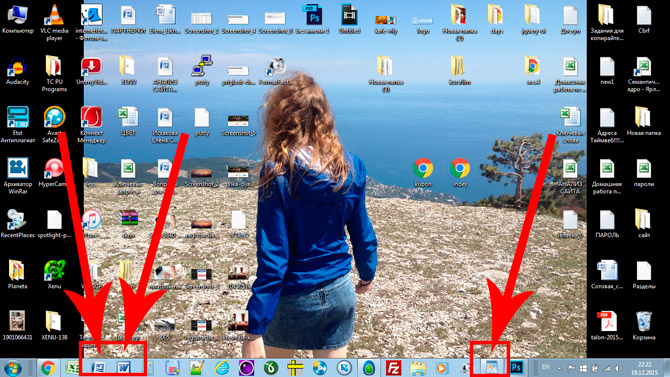
If you did not find anything, then try the second method:
1 - launch the panel Start or just click on the round icon in the lower left corner, a menu will open.
In it you need to find a field for searching files, I have it called Find programs and files:

Enter the name of the program you are looking for in this field. For example, I enter the word Word and get Microsoft Office Word programs:
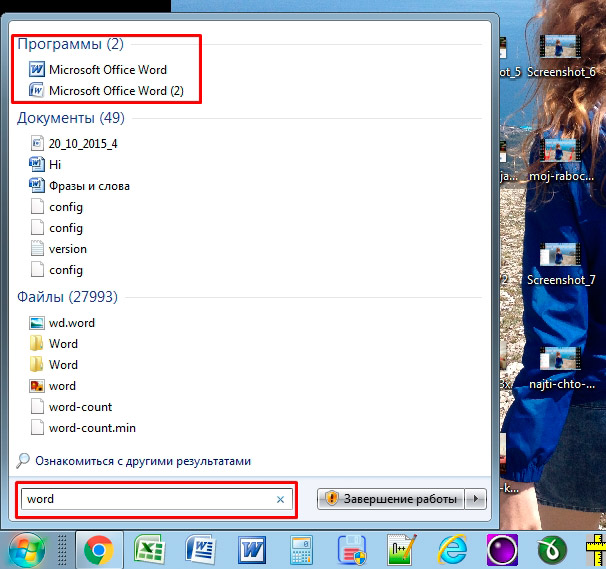
If I enter the word WordPad, then it will find this program for me:

After that, you simply click on the found program, and a working window opens in front of you, in which you can create a document: print text, edit it and save it.
3. Working with a document and editing text
So, in front of you is a workspace, the so-called blank slate. It is here that you can type text, edit it as you please.

Usually beginners, at the sight of this sheet and a huge number of buttons, are lost and do not know what to do. Most of all, the keyboard causes an explosion of the brain: it is not clear where and what to press.
So, there is no need to be afraid of this, you will definitely be able to figure it out. To do this, just watch this informative video, everything is very simple and the main features of the program are explained in detail.
Be sure to watch this informative video from beginning to end, while not forgetting to repeat all the steps after the host. This will take you a giant step towards learning text editors.
Then all you have to do is practice, and then you can literally navigate in any text programs, since they are all arranged in approximately the same way.
4. How to save text
Once you have created your document, you can save it. To do this, find in the upper left corner the button that brings up the menu, and in this menu select Save as and any suitable format, for example Word Document:

A window will appear in which you can choose:
- where to save the file (I usually choose Desktop,
- how to name the file (enter any suitable name),
- and file format (I do not change it, I leave it by default).

Ready! This file will now appear on the desktop of your computer.

With this document, you can do whatever you want. For example, throw it on a USB flash drive, send it by e-mail, open it for further editing, or delete it.
By the way, if you are working on a large document, I recommend that you make intermediate saves. And the more often, the better.
5. How to transfer a text file to a USB flash drive
Everything is very simple.
1. Insert the flash drive into your computer.
2. On your desktop, find and open My computer(or simply A computer).
3. In the window that opens, you should see Removable drive, click on it 2 times:

An empty window will open for us, which we will leave for now:

4. Now find our text file, we saved it with you in the previous paragraph on the desktop. Click on it with the RIGHT mouse button, and in the menu that appears, select Copy:

5. Now go back to the removable disk that we just opened in step 3, click on the free field with the RIGHT mouse button and select Insert:

The document will be copied and appear in this field:

Everything, now the flash drive can be removed from the computer.
6. How to print a document on a printer
Let's say you have a printer, it is already connected to your computer and configured properly. I will not talk about connecting the printer and settings now, since this is a topic for a separate article.
But if you already have everything set up, you can print a document in just 2 clicks. But first, make sure the printer is turned on and that it has the required amount of paper.
1. Open the document you want to print:

2 . Find and open the menu in the upper left corner and select from it Seal, and then again Seal:

You will see a window with a bunch of settings, but do not be afraid of them, they are all quite simple.
Here you can select a printer if you have more than one, the number of copies of the document, sheet format, print color, and so on.
But if you don't need any specific settings, you can leave everything as default and just click OK.

The printer will start printing and you will receive your document. By the way, in this way you can print not only a text document, but also other files, the scheme will be the same.
7. Become a “YOU” with a computer and improve your life
Not having a common language with a computer today is a big problem. If 5 years ago it was forgivable not to be able to work with technology, today it turns into a huge obstacle for every beginner. This is because almost any profession today in one way or another comes into contact with a computer.
When I worked at a large military enterprise, we installed a new version of the design program. It didn't cause any problems for me, just a new shell.
This can be compared to the updated packaging of my favorite sweets: I didn’t stop buying less of them, but I was simply able to quickly adapt to the new wrapper.
But for many employees, this was literally a disaster, so much they depended on the interface of the program, and their brains so desperately resisted everything new. As a result, they were even trained to work in the new interface.
Today is not the best time for Russian companies, and I don't even have to guess who will be laid off first...
And quite the opposite example is also from real life.
The engineer has more than 40 years of experience, constantly develops and masters not only the computer, but also all modern engineering programs. They do not want to let such a specialist go, he is needed, in demand and speaks the same language with young subordinates.
This is just one example. Now think about how many opportunities the ability to use a computer to earn money remotely via the Internet opens up. Even after learning how to use a text editor, you can write .
Being with a computer "on you" is already a necessity today. No matter where you will study, today there is a huge amount of useful materials, courses, schools on the Internet.
This is where I will end. I hope that the article was useful for you, helped you understand the main points. Move forward, improve, be better. And that's all for today, thank you for your attention and bye!
