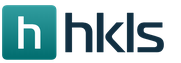Help on creating mods. Modification Creation
Minecraft is still one of the most popular games in the world, the excitement around it does not subside, and this is largely due to the fact that the game has an open source code. What does this mean? This means that everyone can take the game code and improve it as he wants, thereby making his own mod. How to make a mod on Minecraft? This is not so simple, and that is why this article is useful to you. In it you will find all the necessary information regarding how the process of creating modifications for this game looks like. Naturally, this is not a complete guide on how to make a mod for Minecraft. To figure this out, you'll have to read entire books and manuals. This is a brief introduction to the world of modifications for this game, which will help you decide in which direction you want to move.
Where to start?
If you are wondering how to make a Minecraft mod, then you should start by determining your skill level. Firstly, you need to know the basic concepts of programming in general, and secondly, you need to know the Java programming language at least at a basic level. If you do not have such skills or inclinations, then you can not even dream of creating your own mod. Many gamers see the creation of mods as an exciting and fun process that will allow them to improve the game without much effort, which developers have worked on for several years. In fact, this is a difficult and painstaking work, so it is not enough to desire and desire to learn how to make a mod for Minecraft. You need actual knowledge and skills to begin work on your own modification. If you have them, then you can proceed to the next step.
Creating Mods Using the API

So, it's time to consider specifically how to make a mod in Minecraft. Without mods, the game does not look dull or boring, but everyone wants to bring something of their own to their favorite project. And this is easiest to do using special APIs. What it is? An API is a set of programming tools that makes it easier to work in a specific environment. There are several different APIs for Minecraft, such as Forge or Sponge. With their help, you can quickly and efficiently create mods, as there will be a lot of tools in the toolbox itself, otherwise you would have to do it yourself with difficulty. Accordingly, this approach has solid advantages, among which the main ones can be distinguished, such as simplicity and efficiency, convenience, as well as compatibility with other versions of the game (and not only with the one for which the mod was developed), and even with other modifications . The only negative is the presence of an installed API for each player who wants to use your mod. However, this is not the only way that is available to you.
API-free development

This process is much more complicated than creating mods using the API. In this case, you do not use any toolkits, but work directly with the source code of the game. Accordingly, you need to have much deeper knowledge in the field of programming, as well as have a detailed idea of \u200b\u200ball aspects of the game that you will edit. The advantages in this case are obvious: you do not need to install anything to create or run mods, and you also get complete freedom of action. However, there are also many disadvantages, because your mods, for example, will not be compatible with other modifications, and they will not work on versions of Minecraft other than the one for which you wrote them. And, of course, the most important minus is the high complexity of the work. But if you are good at programming, and it is an important part of your life, then these difficulties will not be new to you.
What to choose?
Naturally, it is recommended to use the Forge API, since this is the most common set of tools that is compatible with almost everything on the Minecraft network. To make the fans of the game more understandable, you can make out an example. How to make a portal in Minecraft without mods? You need to collect the necessary resources for a long time, combine them in the correct order, follow the sequence of actions, and so on. And with the mods? Simply select it and install it. The advantages of the API in this case are obvious.
Many players dreamed of a program that could create modifications. Thanks to the Pilo developer, anyone can download MCreator for Minecraft 1.7.2 and 1.7.10 and start creating their own mods without deep programming knowledge. Create new blocks, things, achievements, new types of existing blocks, mobs, biomes, food, tools, plants, cars and more. Any idea is easily implemented using the program MCreator 1.7.10 / 1.7.2.
Create different types of mods

This program allows you to create various types of modifications, including overlays (as in the fashion on the mini-map), cars, structures, measurements, tool kits, weapons (swords, guns) and more.
Intuitive interface

MCreator offers a convenient way to place items on the menu. It is enough for the developer to move things and elements to the work surface with the mouse.
Recipes for crafting and drop

Prescribe recipes, drops are as easy as crafting in a game. Use filters to search through the huge list of things in Minecraft. MCreator can export recipes pictures so they can be posted on the site.
For experienced developers

Experienced developers will like the ability to edit the source code of mods in a convenient interface. The program editor MKreator has syntax highlighting, autocomplete and other pleasant things for the programmer. Integration with Eclipse is supported.
MCreator Installation Video
Installation
- Download MCreator on Minecraft 1.7.10 or 1.7.2.
- Run the exe file and follow the instructions on the screen.
Hello dear friends! With this article, I am starting to write Minecraft modding material. Of course, you can’t wait to start working on some epic and original mod, but you don’t need to rush. Before you begin, you will have to install the necessary software.
What do we need:
- Java JDK
- MinecraftCoderPack
- Minecraft
- Modloder
- NotePad ++
- Eclipse
* Do not worry, even if the list consists of as many as 6 points, in fact, everything is much simpler than it seems.
First you need to install Java and clean Minecraft (preferably licensed), of course you already have it, but still ... To avoid errors or, if any, refer to the video tutorial “Installing Java JDK”, which is available at the bottom of the page. There you can find a video on installing Minecraft Coder Pack (MCP).
Install MCP
Today, the current version is MCP 7.23. This version is suitable for game 1.4.5
Download, unpack to any folder ( example: “mcp” folder on the desktop).
We need pure Minecraft 1.4.5. To do this, run the game and click “Force update”.
We go along the path: “C: \\ Documents and Settings \\ YourUser \\ Application Data \\ .minecraft”
* You can go this way by pressing Win + R, and then typing in the field:% appdata%
Download ModLoader latest version (1.4.5) and install it. Installation lesson ‘and you can always find it without my help, I hope you can do it.
Just in case, create a backup minecraft.jar.
Copy folders bin and resources to the “jars” folder of our mcp.
We launch decompile.bat, upon completion, press any key. If during decompilation the computer gave you a couple of errors, then you should not worry about this.
Install Eclipse
Where will we work with the code, create and edit our mods? Of course in the Java editor! I prefer Eclipse, but you can also use NetBeans. Honestly, almost any text editor is suitable, but it’s more convenient to work in special programs.
Installing this software is quite simple. Now run and specify the path:
“C: \\ Documents and Settings \\ User \\ Desktop \\ mcp \\ eclipse”
NotePad ++ editor is also useful for you. With his help, you can also edit the necessary files, and they act very quickly and conveniently.
* Attention do not forget to copy exactly 2 folders ( bin and resources) This is not mentioned in the video!
Video
I also advise you to familiarize yourself with the Quick installation of Minecraft Coder Pack. You only need to repeat all the actions for me.
There are two ways to start creating a mod: from scratch, by clicking on the button on the main page or based on an existing mod, by clicking on the "Create a mod based on this" button on the page of any mod. After that, the mod editor will open, which I tried to make as intuitive as possible, however, there are still some nuances
How to use the editor?
To begin with, we will need Basic Elements, that is, those that will appear in the player at the very beginning (in ordinary Alchemy this is Fire, Water, Earth and Fire, in your game it can be any other elements). In order to create a Basic Element, click on field 1, write its name there and press Enter. Hooray! We have the first element! At the same time, a window popped up asking to indicate its properties: class (the color depends on it), message (green blinking text in the game that the player will see when this element appears on the screen. In the case of Basic Elements, this will be a message at the beginning of the game ) and image. If you are making a mod with pictures, we recommend that you read a short help on adding them.
By creating a few basic elements, you can begin to come up with reactions. Drag the elements necessary for the reaction into the container 2. And write the result of the reaction in field 3. A new element will appear in field 4. For example, you have the Basic elements "Earth" and "Fire" and you want to make the reaction "Earth + Fire \u003d Lava" . To do this, drag Earth and Fire into container 2, then click on field 3 and write “Lava” there, and then press Enter. After that, you will again see the properties window of the new element, click save - and the new element will appear in container 4.
Now it remains to click on the big green button in the center - and the reaction is ready!
Keep creating reactions - the more there are, the more complicated and interesting your mod will be. Please note that in the container 4 you can not only enter new elements, but also add existing ones.
To save your mod, click on the “Save” button at the top of the screen. In the window that appears, enter the name of your game and, if you want, its description. Pay attention to the checkbox "Mod in development." While this checkbox is ticked, the mod does not appear on the lists on the main page. Do not remove this daw until your mod is completely ready! You can check your game and fix errors if necessary. After the mod is ready and tested - remove it, and your mod will appear on the main page, in the list of new games. If you remove it before you finish the mod, it will appear on the main page immediately, but by the time you finish working on your game, it will already disappear from the main page and few people will see your mod in all its glory.
What happens when creating a mod based on this?
When the editor opens, you will see a list of all the elements that were in the parent mod. You can use these elements to create your own reactions. Reactions from the parent mod are not visible in the editor, however, they will still work in your mod. If your mode has a reaction whose reagents coincide with the reaction from the parent mode, then your reaction will work as a result. The same goes for styles, messages, and settings. If you know that there is a reaction in the parent mode and you want to prohibit it, then you should make a reaction with the same reagents, but with an empty list of results.
- the most important thing: make the mod so that it is interesting to you yourself, and then it will most likely be interesting to others
- after you edit and save the mod - check it. Ideally, go through it. If you made the mod in accordance with the first tip - you will not be bored to do this :) It may happen that the changes made did not take effect - most likely this is due to the cache. Press ctrl + f5 and probably everything will fall into place.
- If possible, do not create too many initial elements - then they will not fit on the screen when the game starts. 10 elements is already a lot.
- It’s better not to turn off the tips - this will greatly complicate the game. Of course, if you do not want to greatly complicate the game :)
- Do not be lazy to write a description for the mod.
- Do not be lazy to write descriptions to the elements.
- Give mods concise and sonorous names that express the essence of its essence. Ultimately, it is the name that determines whether the user wants to play it. And it’s unlikely that many people will want to play Ytsuken or My Mod.
- Remember that before reactions, where there are more than 2 components, the player is quite difficult to guess. Therefore, such reactions should be quite obvious and logical.
- In text, you can do some things that are not available in the usual: for example, rename elements or create text descriptions for reactions. The only minus of the text editor: it does not stop you from making mistakes that the visual protects you from. We do not advise you to write whole mods in it: it is easy to make a mistake, but difficult to find and fix. A mod with errors will not be saved. But making small edits with it can be quite useful.
- Do not forget to send your friends a link to your mod :)
- How to get into the top of the most popular mods? For this, it is necessary that at least 10 people vote for your mod, and the average rating is higher than the last mod in the top. Any mod with a rating of more than 4.5 points gets a gold star and for which at least two people have voted.
Advanced Editor Features:
The editor also has some features that are not yet made simple and obvious (and may not be :)). For most mods, these functions are not needed. Here is a list of them:
“golem + life”: “lalalya”, “beast + life”: “tram-pam-pam”
Please note that within the sections, each line must end with a comma, except for the last.
Now you can change the name of existing classes, though only through a text editor.
To do this, add a block of this type to the text of the mod:
"classes_strings" :(
"air": "air",
"water": "water",
"fire": "fire",
"earth": "earth",
"grass": "plants",
"animal": "animals",
mystic: magic
"civ": "civilization",
"homo": "man",
"food": "food",
black: darkness
"abstract": "miscellaneous"
}
where Russian names can be replaced with anything, and English should remain unchanged. Moreover, it is not necessary to list all classes in this block; it is enough to specify only those that need to be renamed.
For example:
"classes" :(
....
},
"classes_strings" :(
"air": "blue",
"fire": "yellow",
earth: brown,
grass: green
}
Identical names. If you need elements with the same name in the mod, but which react differently, you can do this by assigning a certain number in square brackets to the name. For example, like this: “hero”. In fact, these will be different elements, but for the player they will look the same, he will not see the number. It can be used as follows:
Hero + Sword \u003d Hero
Hero + Enemy \u003d Enemy, Dead Hero
Hero + Enemy \u003d Hero, Dead Enemy
In this case, the player will always see the Hero element, however, he can defeat the enemy only by first taking the sword.
Conditions. A very powerful tool for creators of quests and advanced mods. They allow you to set conditions for each resulting element. Conditions are written in brackets immediately after the element name and there are 4 types:
- -+ - if the item is on the field
- -- - if the item is not on the field
- -? - if this item was open
- -! - if this item has not been opened
If there are several conditions for one element, then it will turn out only when they are all satisfied.
Example: “inspect + cabinet”: [“dust”, “scratched inscription (- + flashlight)”, “jacket (-! Jacket) (- + flashlight)”]
What does all this mean? The “inspect + cabinet” reaction will work in different ways, depending on the conditions. "Dust" will result in any way, because she has no conditions. “scratched inscription” has the condition “- +”, which means that this element will work out only if there is already a flashlight on the field. And the “jacket” has two conditions at once, that is, it will work out only if the player has not yet found the jacket and he has a flashlight.
Counters. Counters allow you to easily store numerical values, such as money, character health, number of trees, and so on.
All operations with counters have the following form: set Counter_name min minimum_value (element1, element2, ...) max maximum_value (element3, ...) \u003d changed_value.
Everything is not as scary as it seems :) Let's consider the counter in parts.
set counter_name All operations with counters begin with the word set. Next comes his name. This is the only mandatory part, then you can write nothing at all. Then a counter will be created without a minimum, maximum and with a value of 0. On the field, you will see it as an element "Counter_name (0)".
min minimum_value (element1, element2, ...) If you need to limit the minimum value of the counter (for example, money cannot be less than zero), set the minimum value in this way. The minimum value must be an integer. Then you can list the elements in brackets - they will appear on the field if the counter tries to become less than the minimum value. If there are elements in brackets, then when the minimum is reached, the reaction will work, the listed elements will appear on the field, and the counter value will become equal to the minimum. If there are brackets, but they are empty, then the reaction will work, and the counter value will become equal to the minimum. If there are no brackets at all, then the reaction will not work and the player will get a message: "The reaction does not work, since the counter cannot be less than Counter_value"
max max_value (element1, element2, ...)The maximum is absolutely identical to the minimum, only sets the maximum value for the counter, which it cannot exceed
=50 Setting the counter value. Instead, it may be + or -. Instead of 50, any positive integer. If you write equal, then the counter will become equal to the specified value. If you write +, then the counter will increase by the specified value, if minus, then it will decrease.
Limitations
- The name of the counter can consist of only one word, i.e. you cannot use a space. Gold money - you can’t, but you can Golden_Money.
- The order of the parts should be just that. Some parts can be omitted, but the order must be maintained. All parts are separated by a space. Set Money max (a, b) -10 - it is possible, set Money max 100 min 0 - it is impossible.
- Elements in parentheses are listed with a comma without a space. (a, b) - right, (a, b) - wrong
- Counters with pictures do not work yet. You can do them, but the numbers will not be displayed.
That's all. Now a few examples:
- set money a Money counter will be created with a value of 0
- set Money min 1 (bankrupt) \u003d 50 set the minimum value for money 1. If the money becomes less than one, the element "bankrupt" will appear on the field. The value of Money is set to 50.
- set Health min 0 (---, Death) max 100 () \u003d 100 Health is being created. Minimum 0, if health becomes less than 0, then everything is removed from the screen and Death appears. If health tries to become more than 100, then the reaction goes, but health becomes equal to 100. Current health is 100
- set Health -10 reduces health by 10
- set level max 80 creates a Level counter, the default is zero, if you try to make the Level greater than 80, then the reaction simply will not work, because there are no elements in brackets.
What is enthusiasm, and with what to eat it or how to create MODs.
Hello! Someone knows me, someone does not, so I will introduce myself first. My name is Alexander (aka a [x] el), I am the leader of the team that is working on the modification of Resident evil: Antidote, for almost 2 years now. In this article I would like to talk a bit about how mods are created, what they consist of and what role the team leader plays in the process of creating a mod.
Enthusiasm.
Let's start by defining the word Enthusiasm. Enthusiasm - spiritual enthusiasm, a strong passion. After an idea comes up, it is he who makes us beat ourselves in the chest, invent a story, start making the first map, create a new topic on the forum: “We need mappers, coders, modelers ... to the new SUPER mod”. Does this sound familiar to many? We all saw such posts on the forums, and some of us created them. Now tell me, how many such "Super" projects have reached release? Beta version?
I will answer this question.
According to statistics from the well-known mod portal MODDB:
2,500 - remained at the idea stage
500 - did not reach alpha / beta version
250 - made 1 release
120 - Continuous updates and patches
6 - became a boxed version
The numbers speak for themselves. In total, it turns out that only 12.5% \u200b\u200bof the mods saw the light ...
What am I saying, you ask. And I am inclining to the fact that not everyone is able to complete the work begun, and few people imagine the process of creating a mod. Many people stop working as soon as they encounter the first difficulties “How to do it”, “Doesn’t work”, “I’m too lazy”, “So what's next?” Everyone faces this.
What is MOD?
Mod (Eng. MOD) is an abbreviation for Modification. A mod is like a complete change in all elements of the gameplay (total conversion) and just adding a new model, texture, or script to the game. The developers of Half-life 2 released the Source SDK providing ample opportunities for creating modifications.
What fashion are fashioned from?
The first and main thing that a mod consists of is an idea. But not everything that you can think of on paper can be implemented in the game engine. Sometimes the implementation costs are too high. The first thing to do, after the idea to make a mod came up, is to do virtual development. We break the idea into parts: Script, maps, textures, models, code. Now you need to imagine in what sequence you need to develop the mod so that there are no downtime (* 1). It is necessary to clearly present the amount of work that needs to be done in order to achieve the intended goal. Take a pen, paper and write down all the key points of your future mod.
For example:
... It is necessary to paint all the tasks in all categories (mapping, programming, modeling, etc.) depending on the needs of the mod. Now you need to select from this list the most priority and complex tasks that form the basis of the mod. If you create a mod in which the player has some unique abilities (for example, telekinesis), then the implementation of this function is key and priority, because until this function is implemented, everything else makes no sense. Making a list of tasks and setting priorities is a VERY important step in the development of the mod.
A leader is a great boss.
Do you know what word the word Director came from? This word comes from the English. words Director - literally directing (direction - direction). The word guide is very well suited to the position of team leader. The team leader must have a clear idea of \u200b\u200ball the tasks, and be able to establish effective interaction between all team members. You need to know as much information as possible about all areas of development in order to understand what you need to require from the team. For example, the team has a modeler, it works fine in 3D Max, but does not understand anything in compiling models for the source engine. The task of the team leader is to find articles on compiling models, and explain to the modeler the model requirements for the Source engine. It is possible that the best way out is to deal with compilation yourself and compile models for the mod. Try to understand all the issues that arise when creating a mod. Two years ago, when I decided to create our mod, for the first time in my life I installed and opened 3D Max. Now I am free to navigate in this editor, I can create prop models and weapons, make animations, apply textures and compile models for the Source engine. In addition, I did a lot of work on code and level design in the Hammer editor. You should understand that the more you know and know how, the better you will be able to set goals and guide other team members in the right direction. If the Leader disappears, or he is not active enough, then the mod disappears. Sometimes the quality work of a 3D modeler, who spent a month developing a good model for a mod, disappears because the team leader just scored on the mod. Keep in mind that the development of the mod is in your hands, and it is you who are responsible for it before the team by putting together all the bricks of the Source engine to create the MOD.
Epilogue:
Summarizing this article, I would like to say that before you start creating a mod and organizing a team, think carefully and evaluate your strengths. Perhaps the best solution would be to participate in another mod team, as a mapper, modeler, artist, etc. But if you still decided to create a team, and start developing a mod, then approach this process correctly. Do not be afraid of difficulties, do not rest on our laurels, because in fact - this is damn interesting and exciting! ;)
On this I put an end, but I do not say goodbye. I hope that the article seemed interesting to you, and perhaps will help to avoid my mistakes. In the future I plan to write several more articles in which I will talk about solving various problems and issues that the team leader faces, such as: writing a document design, recruiting a team, coordinating the work of all project participants, creating the right tasks, organizing a source code repository for version control and others.
I look forward to your feedback and comments in the "Discussion" section or to my email: tonkadogmail.com Thank you!